PensionPoint
Useful resources
PensionPoint is a secure online portal, where you can view, update and download personal information about your pension. The videos, guides and FAQs below are designed to help you understand and navigate the site.
Go to PensionPoint Link opens in a new windowAccess your secure online portal
Contents
What is PensionPoint?
PensionPoint is a secure online portal, where you can view, update and download personal information about your pension.
Why register for PensionPoint?
Getting started
Follow the steps below to register your PensionPoint account.

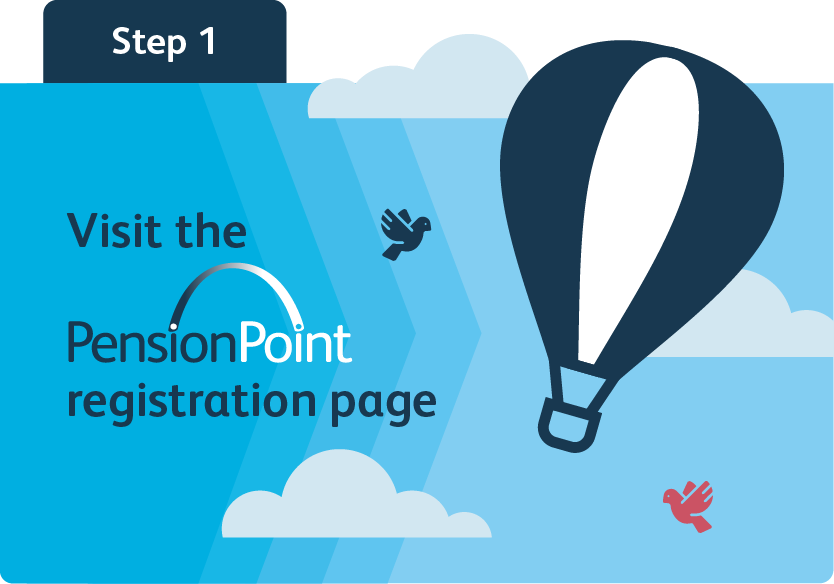

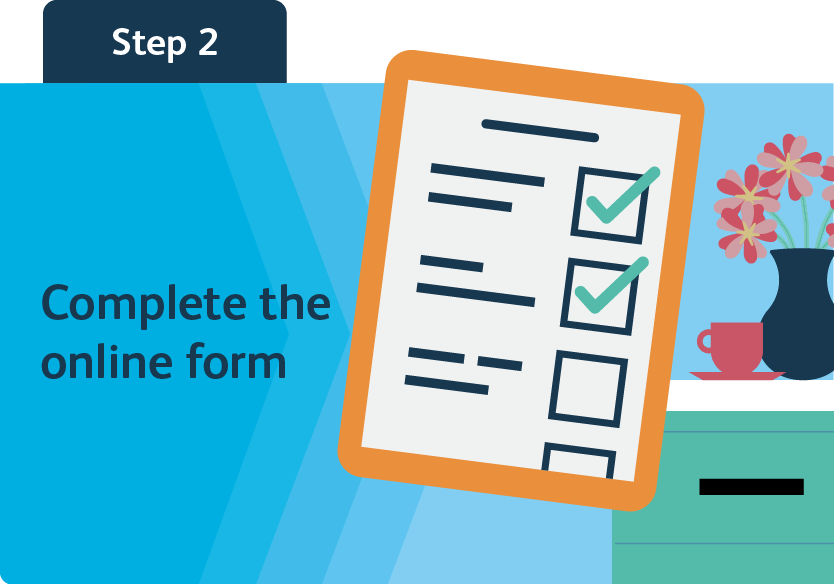

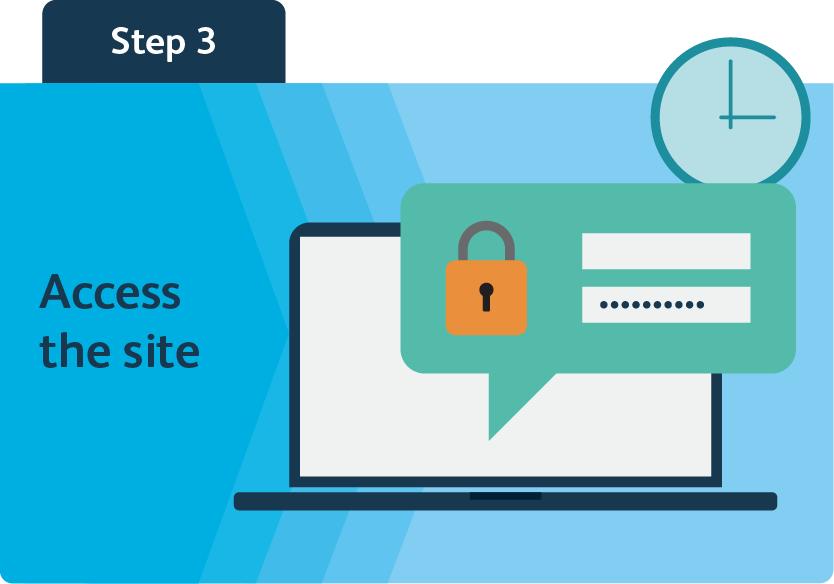
You might also find our short videos useful.
Making sense of PensionPoint
Registering your account
Calculating your pension
Frequently asked questions
Background
PensionPoint is a new online portal, introduced in 2022. Once you have registered your details, it will allow you to view, update and download personal information about your workplace pension.
Getting started with PensionPoint
Logging in to PensionPoint is easy. Just follow these simple steps:
- Go to the PensionPoint homepage, select Register, enter your personal details (name, address, National Insurance number etc) and click Submit.
- Choose a security question and answer (one you know you’ll remember), then choose your password and click Submit.
- You’ll receive an email with a one-time six-digit authentication code. Tick the box to confirm you’ve received the code, enter it into the box and click Submit.
- Click the Done button and you’ll be automatically logged in to your PensionPoint account.
- You’ll need to enter your email address and password every time you log in – along with a new six-digit authentication code, which will be sent directly to your email address each time you attempt to log in.
Please be aware, you have two hours to use your code before it expires, so make sure you have access to your emails while you’re logging in.
That’s it – you’re good to go!
Watch our video about how to register to use PensionPoint here:
Problems accessing your account
If you’ve forgotten your password for PensionPoint, you’ll just need to reset it.
To do this, see the FAQ, How do I reset my password?
To reset your password for PensionPoint, just follow these three easy steps:
1. Select the forgotten password link on the Log in page.
2. Follow the on-screen instructions to reset your password.
Please be aware, you’ll be sent a one-time authentication code, which you have two hours to use before it expires, so make sure you have access to your emails while you’re logging in.
3. Log in to the site as normal.
For more information on PensionPoint – including some useful videos and frequently asked questions – please visit our dedicated resource page
The first time you log in in to PensionPoint you will need to register your details, by clicking the Register button on the home page.
If you have accessed the site previously and your details are no longer recognised, you may have typed the wrong password. Click the forgotten password link to reset your password.
Watch our video on how to log in and register for PensionPoint:
If you are struggling to access your details on PensionPoint, you might find our ‘Making sense of PensionPoint’ video useful.
You should be able to view a summary of your pension details in the grey box on the home page of PensionPoint once you’ve logged in. You can also get a more detailed view by clicking on the ‘View my pension summary’ page.
You have three attempts to log in to PensionPoint before your account is locked.
If you do find yourself locked out, please select the forgotten your password link on the Log in page.
Follow the on-screen instructions to reset your password and you should then be able to log in to the site as normal.
To reset your password, see Your PensionPoint password and the FAQ, How do I reset my password?
Yes, to keep your pension details safe and secure, we will email you a One Time Code when you register for the first time and each time you log in. So be sure to check your emails inbox and spam folder for this.
If you don’t receive a code within a couple of minutes, just click No under ‘Have you received your One Time Code?’ so you can be sent another one.
Please be aware, you have two hours to use your code before it expires, so make sure you have access to your emails while you’re logging in.
Watch our video on how to log in and register for PensionPoint
Updating your details
To update your address on PensionPoint follow these three steps:
- Log in to PensionPoint and go to My Dashboard.
- Select My personal information and choose the Update my home address option.
- Follow the on-screen instructions to enter your new address and press Submit.
That’s it… your address will be updated on your account.
Please send LPPA a message via the online contact form and upload proof of ID (eg a copy of your marriage certificate).
To update your email address on PensionPoint just follow these three steps:
- Log in to PensionPoint and go to My Dashboard.
- Select My personal information and choose the Update my email address option.
- Follow the on-screen instructions to enter your new email address and press Submit.
That’s it… your email address will now be updated on your account.
To update your phone number on PensionPoint just follow these three steps:
- Log in to PensionPoint and go to My Dashboard.
- Select My personal information and choose the Update my phone numbers option.
- Follow the on-screen instructions to enter your new phone number and press Submit.
That’s it… your phone number will now be updated on your account.
Yes, the security of your personal information remains our top priority. Your account details will remain perfectly safe – before, during and after the switch to PensionPoint.
Your pension benefits
Yes, you can. The easiest way to get an estimate of your pension benefits is by using our online calculator, which you can access via your online account.
If you have an account with PensionPoint, just follow these simple steps:
1. Log in to your online account – using your username and password here:
2. Select Dashboard > My benefit calculators > Pension payment calculator.
3. Enter your calculation details – by following the on-screen instructions.
4. Hit the Submit button – to reveal your benefits estimate.
And you’re done.
If you’re having trouble calculating your pension estimate on PensionPoint, watch our video:
When you first log in to PensionPoint, you should be able to access your annual benefits statements from the previous three years by clicking on My documents. These will be available to view by the end of April 2022.
If any of your annual statements are missing it is because we are still in the process of adding your documents to PensionPoint.
Your pension fund
The name of your pension fund should be at the top of any letters we’ve sent you about your pension. It is also usually the county where you work or where your employer is based.
You can see a full list of all the pension funds we cover on our Working in partnership page.
 Link opens in a new window
Link opens in a new window
